Volt
Version 1.9
21 Dec 22
Website
Program Info
Leaving your computer on all the time is one way to have your computer ready for you whenever you need it, but it is not the smart way.
The smart way is for the computer to turn on before you want it so it can download EMail, news and updates. The smart way is for the
computer to turn off automatically if you are not using it, and turn on again later. Volt can do this and more, including all forms of
shutdown/suspension, delayed shutdown/suspension, command line operation and logging.
The secondary function of Volt is to provide a visual display of the internal battery state of a Laptop Computer. This can be shown via
a compact window with a graph and a text line, or by a simple icon with pop-up status in the system tray. The window can be set to stay on,
or when the battery state changes according to the users preference. It also can be placed in various set places, or be movable and can also
be set to be on-top of other windows and/or made transparent.
Contents
Installation
Use
Volt Options
Menu
Schedule Shutdown Window
Command Line Options
Programmers Notes
System Impact Statement
History
Licence and Registration
Liability
Contact
Installation
Run "Setup.exe" and follow the instructions. To remove Volt, use the "Add/Remove Programs" option in the Control
Panel. Volt stores all its data files in the designated application data area, often
"C:\Users\USERNAME\AppData\Roaming\Sinner\Volt". If you would prefer that it saves in the same directory as
Volt either run the program from a removable drive, such as a floppy of a USB drive, or delete the "DefSet.txt" file from the Volt
directory.
Use
Volt Options
This window can be seen by using the Tray Icon (if enabled), or by right clicking the Volt Monitor window. The controls are divided up
into multiple tabs.
v1.9 2022 notes: See the programmers notes.
| Battery Monitor Options |
| |
| Enable Monitor |
Enables the battery monitor. This option, and the rest of this tab, will be disabled if there is no internal
battery in the computer. |
| Location |
Which corner the Battery Monitor will appear in. You can also set Volt in a "Free" mode where it can be moved. The set
position is remembered. |
| Always On | Sets the Battery Monitor to be always on. |
| On Top | Monitor is always on and on top of other windows. (Be careful to not cover the "Start Menu"!) |
| When Battery changes by | Sets the Battery Monitor to only appear for a few seconds when the chosen change happens. |
| XX% | How much percent the battery must change for the monitor to appear. |
| Hover | Enables the Volt window appearing when the pointer is hovered over the tray icon. |
| Battery is charged at |
When the battery is this level the Battery Monitor will consider it charged. (Doesn't affect actual charging at all.) |
| Trans | Makes the Battery Monitor window transparent. |
| |
| Command Line Defaults |
| |
| Shutdown Type |
The shutdown type that will happen when Command Line shutdown is executed without selecting the shutdown type. |
| Confirm / Warn |
The options in this combo box either lets you enable a confirmation prior to shutdown, or a timed warn that can be cancelled or will
shutdown automatically after the set time elapses. |
| Computer Name | Name of the default computer to Remotely Shutdown when using remote options. |
| Force |
If a program refuses to shutdown after 15 seconds Volt will attempt a force shutdown giving 10 seconds for the user to cancel it. |
| |
| Idle Shutdown Options |
| |
| Enable Monitor | Sets Volt to monitor the usage of the computer. |
| Shutdown Type | The shutdown type that will happen when the idle condition is met. |
| Shutdown Time |
If the mouse does not move and the keyboard is not used during this time the computer will perform the set shutdown action. |
| Force |
If a program refuses to shutdown after 15 seconds Volt will attempt a force shutdown giving 10 seconds for the user to cancel it. |
| Resume |
Volt can resume an ACPI supporting computer from a sleep state, such as hibernate or suspend. (This function will not turn on a
computer that has been shut down normally.) |
| Resume Time |
Time after suspension before Volt will resume the computer. |
| |
| Tray Options |
| |
| Tray | Selects if the Volt Tray icon will be used to keep Volt running after the options window is closed. |
| Function Enable | Allows you to select what Shutdown choices are shown in the Tray Menu. |
| Tray Click |
Selects the action when the Tray Icon is clicked. (If there is no battery then the action will be Options.) The options are; |
| Options | Shows the Option window |
| Stat View | Shows the Volt Monitor briefly. |
| Stat On/Off | Shows/Hides the Volt Monitor. |
| Schedule | Shows the Schedule Shutdown window. |
| Confirm / Warn |
The options in this combo box affect the tray shutdown option, letting you enable a confirmation prior to shutdown, or a
timed warn that can be cancelled or shutdown automatically after the set time elapses. |
| Force |
If a program refuses to shutdown after 15 seconds Volt will attempt a force shutdown giving 10 seconds for the user to cancel it. |
| |
| Misc Options |
| |
| Log | Keep a record of Command Line shutdown events in a log. (The log file is kept in the Volt directory.) |
| Auto Start | Selects if Volt will start with Windows. |
| Register | This is where you enter your code after you register Volt. |
| Open Dir | Opens the directory where Volt saves all files. |
| About | Information about the program. |
| Help | Brings up this file in the default viewer. |
Menu
This menu appears when you right-click on the tray icon. Shutdown options are only showed if each relevant function is enabled.
| About Volt | Information about the program. |
| Help | Brings up this file in the default viewer. |
| Options | Shows the Options dialog box. |
| Schedule Shutdown | Opens the Schedule Shutdown window. |
| Log Off | Logs of the current user and displays the "Log-On" screen |
| Power Off | Shutdown Windows and powers off. |
| Shutdown | Shuts Windows down and displays the "Ready to turn off" screen. |
| Restart | Shuts Windows down and then restarts. |
| Suspend | Puts the computer in a low power state. |
| Hibernate | Saves the system state to the hard drive and turns off the computer. |
| Abort Shutdown |
If you have a Scheduled Shutdown running this option appears and it enables you to cancel the operation. |
| Exit | Closes Volt. |
Schedule Shutdown Window
This window allows you to set a time for the computer to turn off, restart or suspend, and in the case of suspensions, a time for it to
resume can also be set. It is opened from the tray icon menu or button. When a shutdown is scheduled the time-to-go can be checked via
the tool-tip over the tray icon.
| Shutdown Type | The shutdown type that will happen when the time expires. |
| Shutdown Time | Time until the scheduled shutdown. |
| Force |
If a program refuses to shutdown after 15 seconds Volt will attempt a force shutdown giving 10 seconds for the user to cancel it. |
| Resume |
Volt can resume an ACPI supporting computer from a sleep state, such as hibernate or suspend. (This function will not turn on a
computer that has been shut down normally.) |
| Resume Time |
Time after suspension before Volt will resume the computer. |
Command Line Options
Volts shutdown functions can also be executed via Command Line instructions. In addition Volt can be used to shut down another computer
on the Local Network.
| Slam | Shuts down the computer as per the Command-line settings. |
| Q | Start-up Volt in Quick mode. (The Tray option must be enabled.) |
The default options can be overridden with the switches below
| Warn | Gives the chosen number of seconds warning prior to action and offers the option to
cancel. |
| Wait | Wait for confirmation prior to action and offer the option to cancel. |
| Shut | Shutdown and Power Off. |
| Loop | Restart. |
| Logo | Log Off. |
| POff | Power Off. |
| Kill | Force termination of programs. (Not recommended unless needed!) |
| Hibr | Hibernate. |
| Susp | Suspend. |
| Remo | Remotely shutdown another computer. |
Here are a few examples;
| "Volt.exe" /Q | Starts Volt in Quick mode, not showing any windows. |
| "Volt.exe" /Slam | Shuts down the computer using current settings. |
| "Volt.exe" /Slam /Remo=Server | Shuts down the computer named "Server". |
| "Volt.exe" /Slam /Remo=HotPink /loop | Shuts down the computer named "HotPink" and restarts it. |
| "Volt.exe" /Slam /Hibr | Hibernates the computer. |
| "Volt.exe" /Slam /logo /wait | Warn of shutdown and if okayed log off. |
| "Volt.exe" /Slam /kill /shut /warn |
Warn of shutdown for the set time and if okayed or timed out, force termination and turn off. |
| "Volt.exe" /Slam /loop | Restart. |
Programmers Notes
v1.9 2022 notes: Oh. Forgot about that. Makes sense I suppose. Still think an upgrade to Stims makes sense. Also, the remote shutdown funtionality probably doesn't work much, if at all. Will do some deep legacy testing on this. No intention to remove it, but knowing what works and what does not would be useful. But back to the original blurb.
Volt has been neglected for a while but after this catch-up release it will be expanded more. We'll probably integrate Stims functions
next version.
Any ideas for this program will be gladly listened to. Size is a major factor. A some of my idea are;
UPS Monitoring / Control
Add a sound when the Monitor window comes up
Add the option for a timed variable update
Different actions for differing battery states
System Impact Statement
We go to great lengths to reduce system impact, but we feel that it is still important to explain here what our programs do to your
system. If you feel we are missing something, or you need further clarification, please contact us.
| Registry | Volt uses the registry if you enable the "Auto Start" function. The installer
that comes with Volt uses the registry only for the required un-installation data, and not at all if you use the "Extract Only"
mode or if you install as a low privilege user. |
| System Settings | Volt does not change any system settings. |
| Files | All of its program files are stored in the chosen installation directory, and all of its data files are stored in the
designated application data area, often "C:\Users\USERNAME\AppData\Roaming\Sinner\Volt". If you would prefer
that it saves in the same directory as Volt either run the program from a removable drive, such as a floppy of a USB drive, or delete the
"DefSet.txt" file from the Volt directory. These directories can be opened via the About box. |
| Network | Volt and its installer do not access the internet in any
way, but the ReadMe does have three graphic files that are stored on the internet. (They are not used as web-beacons, merely spacers and
images for the payment processors.) |
| CPU | Volt does not have any CPU demanding functions under most circumstances. |
| Memory | Volt has no major memory requirements. |
History
| 1.00 | Initial Version |
| 1.02 | Internal changes |
| 1.1 | Free mode, tray icon options |
| 1.2 | Major Rewrite including command line options, improved interface, countdown display, remote shutdown |
| 1.21 | Shutdown on idle, Hibernate and Suspend, Tab Window |
| 1.3 | Improved idle shutdown, Programmable suspend/resume, transparent battery monitor |
| 1.4 | Major internal revision |
| 1.9 | Sinner Computing re-align and rebuild |
Licence and Registration
Permission is given to evaluate Volt for a period of 30 days. After this time you are required to either register or remove Volt.
Permission is given for all forms of distribution, including CD compilations and Websites, providing the ZIP file is unaltered and it is
made clear that Volt is a Shareware program and that registration is required for continued usage. Volt can be registered using
PayPal. For details on the terms of our licences and of our Buy-Three-Get-All policy please refer to the
payment page.
Volt is a copyrighted work and thus permission is not given for you to decompile, disassemble, modify, translate, enhance or create
derivative works from this program. If you feel that you need to do any of those actions, and that those rules do not apply to you,
contact us first.
| Single User | |
| |
| PayPal $8.00 USD |
|
| | |
| Mail | No longer accepted |
| | |
| Site | |
| | |
| PayPal $120 USD |
|
| | |
| | |
| Mail | No longer accepted |
Liability
Sinner Computing accepts no liability for this software to the maximum extent allowable by law. Installing this software is the decision
of the installer, and signifies that you agree with this liability statement. Thus, any damage/loss caused by the use of this software is
not in any way the responsibility of Sinner Computing. This includes, but is not limited to, physical damage and loss of income/time. In no
event shall the maximum liability of Sinner Computing exceed the registration fee paid by the user, if any. Because some jurisdictions do
not allow the exclusion or limitation of liability for consequential or incidental damages, in such jurisdictions the liability of
Sinner Computing shall be limited to the extent permitted by law. If at any time you do not find these conditions agreeable you are required to
remove this software.
Contact
Advice/insults (on the subject of the program, not the programmer) are always welcome. To help users keep up to date we send out
newsletters whenever there is a major new version of Volt. To join this list simply send an
EMail with "VoltADD" in the subject. To be removed from this list, write an EMail
with "VoltREMOVE" in the subject. (Sinner Computing does not sell your EMail address or any other personal information to anyone.)
In addition, we have a RSS feed that is updated whenever there is a new version of any program.
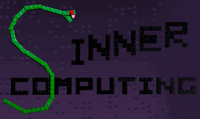 Our Sin is to reject bloated software!
Our Sin is to reject bloated software!


