Ute
Version 1.9
10 Jan 23
Website
Program Info
Ute is a compact utility with Time Syncing, Window Shutdown control, Wave File playing, Delayed / Controlled Running and Wallpaper
Changing capabilities. It is a collection of Sinner Computing utilities (iTimeSync, Slam and QWave.) with four new functions are also added.
(Run, CD, Backup and Wallpaper.) It is optimised for Command Line Control but the Wallpaper Changer and iTimeSync can also be operated in
windowed mode.
The iTimeSync function synchronizes your computer clock with an internet time server. You can set up an unlimited number of servers,
which can be automatically checked in turn on a failure to connect plus a positive or negative time offset can be set if you like your
clock to be fast or slow.
The Wallpaper changer function will randomly choose and resize an image from a given directory. It natively supports most JPG, GIF and
BMP files.
The Backup function will copy changed files only from any selected directory and can be set to maintain 10 recent copies of the
directory.
The Window Shutdown function, known as Slam, adds the ability to easily perform all shutdown operations. This can be useful for shutting
down windows automatically at a set time using the built in Windows Scheduler. Force can be used to closed crashed programs, and
delayed / warned shutdowns are also supported.
QWave is a compact alternative to much larger audio File player. It allows most audio files to be played virtually instantly as opposed
to waiting for a larger program to load, display an window, and then play the sound. Auto file type registering is supported, as well as
early sound termination for larger files.
Finally, the Run function allows a program / file to be run with process priority, delay and cancel options, and the CD function allows
a selected CD drive to be opened, closed, or toggled.
Most of the functions have logging abilities, and settings that are saved for default use. Many of these settings can be overridden or
changed when run in Command Line Mode. Ute requires around 150kb of hard drive space.
Contents
Installation
Use - iTimeSync
Use - Wallpaper
Use - Backup
Use - QWave
Use - Slam
Use - Run
Use - CD
Settings
Command Line Control
Programmers Notes
System Impact Statement
History
License and Registration
Liability
Contact
Installation
Run "Setup.exe" and follow the instructions. To remove Ute, use the "Add/Remove Programs" option in the Control
Panel. Ute stores all its data files in the designated application data area, often "C:\Users\USERNAME\AppData\Roaming\Sinner\Ute".
If you would prefer that it saves in the same directory as Ute either run the program from a removable drive, such
as a floppy of a USB drive, or delete the "DefSet.txt" file from the Ute directory.
Use
iTimeSync
The iTimeSync function comes with time servers preloaded. Thus, all you need to do is connect to the internet, press
"Sync Now!" and your time should be updated. On Windows Vista, Windows 7, or under a limited user account you will need to run Ute as an administrator to enable this
function.
Button/Window Functions
| Check | Attempts to check the time using current settings. |
| Correct | Attempts to synchronize the time using current settings. |
| Boot Check | If selected Ute will load on Windows start-up and attempt to set the time. This is only useful if you have
an always on internet connection. |
| Use List | Enables the use of the time server name list in the combo box to the right. The names in this list are
alterable by modifying the "ServFile.txt" file in the Ute directory, but it is not required to do so. If you modify this file
it is recommended to copy it to the Data directory as otherwise it will be deleted whenever Ute is upgraded. This directory is
accessible via a button on the Settings tab. (If Ute cannot find the "ServFile.txt" file it has an
internal list of five backup servers.) This is the default setting. |
| Use Default Server Only |
Disables the cycling of IP addresses on failure to connect. This option only applies to "Use List:" mode. |
| Manual A / B | Selecting either one of these options sets the time server to the IP address in the window to the
right. |
| Protocol | Selects either RFC-868 or the RFC-2030 protocol. The RFC-2030 is more accurate over longer distances in most
cases. |
| Average | Checks four servers and calculates the average of them all. This setting is good if you trust none of the
servers, but it is more accurate to simply use one close trusted server. |
| Minor | This setting will make Ute change the minutes and seconds only. |
| Log Options | To help you know if Ute is doing it's job, logging is supported. You can choose to log errors, syncs or
both. |
| View Log | Opens up the log file. See the Settings section for further information. |
| Add / Subtract | Ute can set the time with a positive or negative time offset. This can be of use if for example there is
no time zone for your area, or if you like your clock to be slightly fast or slow. The time can be set up to 99 minutes plus or minus
the normal. |
Wallpaper
Button/Window Functions
| Source Directory | This is the location where Ute will look for suitable image files. Ute will
find files in sub-directories and can handle around 100,000 images. Ute also supports a simple form of prioritisation. To use this
function place any images that you want to be selected less in folders labelled "Low" and images you want selected more in
folders labeled "High". |
| Use Screen Resolution | Auto sets the wallpaper resolution to the current resolution each time. |
| Manual | Sets the wallpaper resolution to the your desired resolution. You can set this to the current resolution if you
press the "Reset" button. |
| BMP/JPG/GIF | Selects the file types that can be used as wallpapers. |
| De-Center | Ute will center and resize the wallpaper depending on its aspect and the taskbar position, and most other
changers do not do this. Thus, if you stop using Ute to change your wallpaper you should run this function first. It will replace the
current wallpaper to a system one, and it will clear all centering calculations. If you don't do this most changers will position and
size the wallpaper incorrectly. |
| Log | Adds Wallpaper actions to the log. |
| Set Boot | Sets the boot up wallpaper also when in windowed mode. If you use Windows Vista, Windows 7, or use a
limited user account you will need to run Ute as an administrator to enable this function. |
| Change Now | Attempts to change the wallpaper using current settings. |
Backup
Ute's backup is designed to just copy recently modified files. It does this by having a database of the last time a file was copied. Thus
when first run on a certain directory it will copy everything, but the next time it will just copy as needed. The backup function itself
will only work via Command Line Control, but the Roll function can be triggered here.
Button/Window Functions
| Backup Directory | This is the location where Ute will store all backups. The exact directory
will have a "F0" at the start and will be in a sub directory that matches the highest directory name in the folder to be
backed-up. |
| Max scan failures | How many times a file can be in-accessable prior to being removed from the database. |
| Log | Adds backup actions to the log. |
| Always Roll | The purpose of the "Roll" function is to create a time divided series of ten backups. Thus by
default no Rolls will be performed if there have been no files copied recently. However this means that the folder times are not as
predicable. If this is more important to you than having more backups enable this option. |
| Auto-Scan | Performs a scan of the database whenever a backup is performed. |
| Roll | Moves the files from the F0 directory to the F1 directory as a well as one other folder as part of the
progressive backup schedule. |
QWave
While QWave was initially designed for wave files only, it can also play other audio media, including MP3s. QWave is best used in the
"Option", where is adds itself to the current media file handler and can be used by simply right-clicking a media file and
selecting "QPlay" for the sound to be played. The other method is using the "Default" mode. When set to
"Default" QWave adds itself to the Sound Recorder settings, providing an additional command of "QPlay" and will run
all executed wave files as default. To stop QWave playing before the wave file has ended, if for example it is a long sound, move the
pointer to the QWave icon in the system tray and QWave will exit, stopping the sound instantly.
Slam
Button/Window Functions
| Warn | Gives the user a set number of seconds to cancel the slam operation. |
| Confirm | Asks for confirmation prior to the shutdown operation. (Confirm overrides Warn.) |
| Force | Force termination of programs. (Not recommended unless needed!) |
| Log | Adds Slam actions to the log. |
| Default | Selects the default Slam operation. See Command for more detailed explanation. |
Run
Button/Window Functions
| Warn | Gives the user a set number of seconds to cancel the run operation. |
| Confirm | Asks for confirmation prior to the run operation. (Confirm overrides Warn.) |
| Delay | Delays the execution of the command for a set number of seconds. |
| Log | Adds run actions to the log. |
| Base Priority | Selects the default priority for an application. See Command for more detailed
explanation. |
Why?
Run needs a bit of explanation. Its main intended functions is for optional Running at boot time, and monitoring program usage. (Using
the log function you could change the shortcut to a file so it runs via Ute and then know how often and when programs or files are
accessed...) It also can be used to run a program at a higher privilege if you use "runa" instead of the default
"runn".
CD
This function has no options. It allows you to open and close your CD drive via shortcuts.
Settings
Ute will save all settings into the default location for application settings. This varies between Windows versions and user settings.
Ute will also try to find a data file in the install directory if one is not in the default location, but it will not save there.
Button/Window Functions
| Confirm Save | Asks the user to confirm all changes to function settings. |
| Register | Where you enter your Ute registration code. |
| Open Dir | Opens up the directory where Ute save its settings. |
| View Log | Opens up the log file. |
| About | Shows program and registration info on Ute. |
| Help | Shows this File. |
Log Information
The log file is "dLog.txt" and it is saved in the Ute data directory. If the log file becomes larger than 1MB then it is
backed up and replaced. (Only one back-up is kept. This is done so there is always a decent sized log to look at.)
Command Line Control
Ute is largely designed for Command Line operation once set to the users needs. Thus most options are changeable via command line
switches. Only one function can be specified per execution of Ute.
| Time | Sets the time via the internet as per iTimeSync settings. |
| Wall | Changes the Wallpaper as per Wallpaper settings. |
| Back | Performs a back-up of all changed files in the selected directory. More options are needed; see below.) |
| Slam | Shuts down the computer as per Slam settings. |
| Runn | Runs the selected file as per Run settings. |
| CDTg | Opens the specified CD drawer if it is open, closes it if it is not. |
| CDOp | Opens the specified CD drawer. |
| CDCl | Closes the specified CD drawer. |
The Wallpaper function can be used to change the Boot-up wallpaper instead:
| Boot | Sets the boot up wallpaper instead. On Windows Vista, Windows 7, or under a limited user account you will need to run Ute as
an administrator to enable this function. |
| From | Selects a specific picture as opposed to a folder. |
The Backup function allows you to select the directory and has other functions:
| b= | Performs a back-up of all changed files in the selected directory. |
| roll | Rolls the backup folders |
| scan | Checks the database for redundant files |
The Run and Slam function have further options:
| Warn | Gives the chosen number of seconds warning prior to action and offer the option to
cancel. |
| Wait | Wait for confirmation prior to action and offer the option to cancel. |
Run has the following selections for process priority if used on a program:
| Idle | Makes the program run at a lower priority to other programs. |
| Norm | Makes the program run at the same priority as other programs. (This is needed to override the default if you have
changed it to anything other than normal.) |
|
High | Makes the program run at a higher priority to other programs. |
| Real | Makes the program run at realtime priority. (This can make a program slow down the system.) |
Finally, the Slam function offers the ability to override the default shutdown method:
| Shut | Shutdown and Power Off. |
| Loop | Shutdown and Restart. |
| Logo | Log Off the current user. |
| POff | Shutdown and Power Off. |
| Kill | Force termination of programs. (Not recommended unless needed!) |
| Remo | Remotely shutdown another computer. |
| Hibr | Hibernate. |
| Susp | Suspend. |
Examples
| iTimeSync | "C:\Program Files\Ute\Ute.exe" /Time |
Sets the time via the internet as per iTimeSync settings. |
| Wallpaper | "C:\Program Files\Ute\Ute.exe" /Wall | Changes the Wallpaper as per Wallpaper settings. |
| "C:\Program Files\Ute\Ute.exe" /Wall /Boot | Changes the Boot-Up Wallpaper as per Wallpaper settings. |
| "C:\Program Files\Ute\Ute.exe" /Wall /from=f:\test.jpg | Sets "test.jpg" as the Wallpaper |
| Backup | "C:\Program Files\Ute\Ute.exe" /back /b="K:\masm32" | Checks K:\masm32 for changes and copies any found to the
backup folder |
| "C:\Program Files\Ute\Ute.exe" /back /roll | Moves the files from the F0 directory to the F1 directory as a well as one
other folder as part of the progressive backup schedule. |
| "C:\Program Files\Ute\Ute.exe" /back /scan | Removes from the database redundant filename. |
| Slam | "C:\Program Files\Ute\Ute.exe" /Slam /loop /kill | force termination and restart. |
| "C:\Program Files\Ute\Ute.exe" /Slam /logo /wait | Warn of shutdown and if okayed log off. |
| "C:\Program Files\Ute\Ute.exe" /Slam /kill /shut /warn | Warn of shutdown and if okayed or timed out, force
termination and turn off. |
| "C:\Program Files\Ute\Ute.exe" /Slam /Remo=HotPink /loop | Shuts down the computer named "HotPink" and
restarts it. |
| "C:\Program Files\Ute\Ute.exe" /Slam /Hibr | Hibernates the computer. |
| "C:\Program Files\Ute\Ute.exe" /Slam /loop | Restart. |
| Run | "C:\Program Files\Ute\Ute.exe" /Runn SmEdit.exe | Runs SmEdit.exe as per Run settings. |
| "C:\Program Files\Ute\Ute.exe" /Runn SmEdit.exe /wait | Runs SmEdit.exe as per Run settings if okayed by user. |
| "C:\Program Files\Ute\Ute.exe" /Runa SmEdit.exe /warn /idle | Runs SmEdit.exe under a higher privilege at Idle
priority as per Run settings if not cancelled during warning by user. |
| CD | "C:\Program Files\Ute\Ute.exe" /CDTg=d |
Opens drive "d" if it is closed, closes it if it is open. |
| "C:\Program Files\Ute\Ute.exe" /CDOp=r | Opens drive "r". |
| "C:\Program Files\Ute\Ute.exe" /CDCl=j | Closes drive "j". |
Programmers Notes
v1.9 2023 notes: Ute has a long planned future with us! The Backup feature in particular has been heavily used for years...
I've been mostly happy with the Backup function, but a few things were needed, in particular a way to remove old files from the DB.
This version solves that issue!
I extend my thanks to Ernie Murphy who was kind to add some COM shortcuts to MASM32 that allow relatively easy usage of some API
routines that allow loading of JPEG and GIF files.
My current plans for Ute include:
Making available all options via command line control
A new Temp File clear function
A new backup function
System Impact Statement
We go to great lengths to reduce system impact, but we feel that it is still important to explain here what our programs do to your
system. If you feel we are missing something, or you need further clarification, please contact us.
| Registry | Ute needs to use the Registry for the wallpaper function as it needs to tell the system the
file name as well as its starting position. Ute will also use the registry if you enable the "Boot Check" mode. The installer
that comes with Ute uses the registry only for the required un-installation data, and not at all if you use the "Extract Only" mode. |
| System Settings | Ute will change the system wallpaper on request. QWave can be set to run files via the file context menu. This
requires admin access. The iTimeSync function also requires admin access rights to modify the system clock. |
| Files | All of its program files are stored in the installation directory, and all of its data files are stored in the
designated application data area, often "C:\Users\USERNAME\AppData\Roaming\Sinner\Ute". If you would prefer
that it saves in the same directory as Ute either run the program from a removable drive, such as a floppy of a USB drive, or delete the
"DefSet.txt" file from the Ute directory. These directories can be opened via the About box. |
| Network | The iTimeSync function of Ute requires an internet connection for its primary functions, using port 37 for RFC-868 and
port 123 for RFC-2030. The installer does not access the internet in any way, but the ReadMe does have three graphic files that are
stored on the internet. (They are not used as web-beacons, merely spacers and images for the payment processors.) |
| CPU | Ute does not have any CPU demanding functions under most circumstances, but depending on image size, image number and CPU
speed you might see a system slow down while changing the wallpaper. For the same reason backups can be demanding for a short time. |
| Memory | Ute will use around 600 bytes per file while changing the Wallpaper, with the maximum requirement being 60MB. In most
cases this will not be a problem, even on systems with under 256MB, as it never requires all of this memory at one time. The memory
requirements for the Backup function is similar. |
History
| 1.x | Recursive Wallpaper, Run priority, CD drawer functions, New iTimeSync protocol... +more! |
| 1.1 | CD drawer enhancements, iTimeSync updates, De-Center wallpaper tool, run-as, ACAP conversion |
| 1.2 | Backup |
| 1.21 | Backup scan |
| 1.9 | Sinner Computing re-align and rebuild |
Licence and Registration
Permission is given to evaluate Ute for a period of 30 days. After this time you are required to either register or remove Ute.
Permission is given for all forms of distribution, including CD compilations and Websites, providing the ZIP file is unaltered and it is
made clear that Ute is a Shareware program and that registration is required for continued usage. Ute can be registered using PayPal,
Reg.Net or Mail. For details on the terms of our licences and of our Buy-Three-Get-All policy please refer to the
payment page.
Ute is a copyrighted work and thus permission is not given for you to decompile, disassemble, modify, translate, enhance or create
derivative works from this program. If you feel that you need to do any of those actions, and that those rules do not apply to you, contact
us first.
| Single User | |
| |
| PayPal $10.00 USD |
|
| | |
| Mail | No longer accepted |
| | |
| Site | |
| | |
| PayPal $120 USD |
|
| | |
| Mail | No longer accepted |
Liability
Sinner Computing accepts no liability for this software to the maximum extent allowable by law. Installing this software is the decision
of the installer, and signifies that you agree with this liability statement. Thus, any damage/loss caused by the use of this software is
not in any way the responsibility of Sinner Computing. This includes, but is not limited to, physical damage and loss of income/time. In no
event shall the maximum liability of Sinner Computing exceed the registration fee paid by the user, if any. Because some jurisdictions do
not allow the exclusion or limitation of liability for consequential or incidental damages, in such jurisdictions the liability of
Sinner Computing shall be limited to the extent permitted by law. If at any time you do not find these conditions agreeable you are required to
remove this software.
Contact
Advice/insults (on the subject of the program, not the programmer) are always welcome. To help users keep up to date we send out
newsletters whenever there is a major new version of Ute. To join this list simply send an
EMail with "UteADD" in the subject. To be removed from this list, write an EMail
with "UteREMOVE" in the subject. (Sinner Computing does not sell your EMail address or any other personal information to anyone.)
In addition, we have a RSS feed that is updated whenever there is a new version of any program.
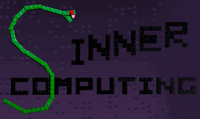 Our Sin is to reject bloated software!
Our Sin is to reject bloated software!


